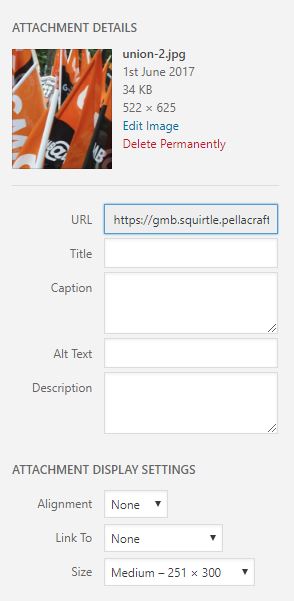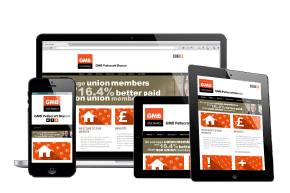The instructions below demonstrate how to add media (Images, Documents, PDF’s, etc.) to news articles and pages.
IMPORTANT: It is your sole responsibility to ensure that you have the appropriate permissions to use any photographs, graphics, images or documents that you add to your website. Failure to do so could lead to prosecution from the owner of these materials or people featured within them. We cannot take responsibility for any materials that you add to your website, so if you have any doubts, do not use them.
You will first need to log in to your website, and navigate to the news article or page that you want to add the image to. Click into the content box and move the cursor to the point that you would like the media adding.
Next click the ‘Add Media’ button above the content box.
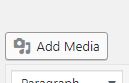
The media popup will now appear. If the image you want to insert has already been uploaded, click the media library tab at the top of the screen and click on the item you want to insert and skip to the last step. To upload a new item click ‘Upload Files’ and then ‘Select Files’.

Locate the files on your computer and click ‘Open’.
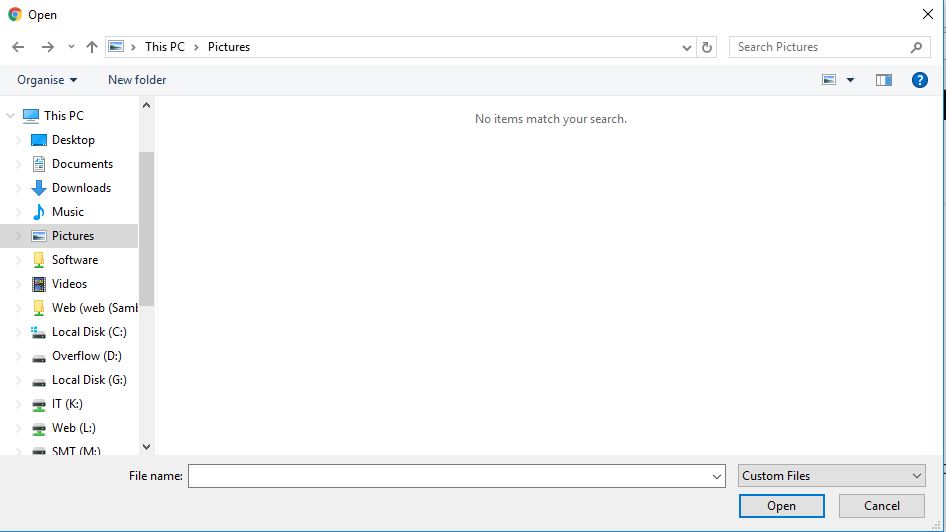
The new file will now have been uploaded. The file should be highlighted with a ‘tick’ in the top corner.
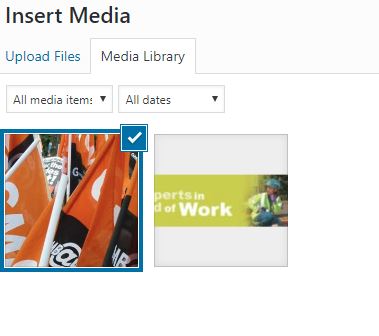
You will then see a number of settings on the right-hand site of the screen. You should add a short description to the ‘Alt Text’ for images, this allows screen readers for disabled users to understand the context of the image. You can also choose the alignment and size of the image here. Once you are happy with the settings click ‘Insert into new article’ at the bottom of the screen.
The item should now have been added.