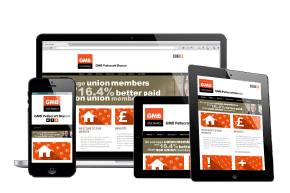There are a few different ways to access your emails:
Web Mail Client
This is the simplest way to view your emails and can be done from any web browser (Chrome, Firefox, Opera, Edge, etc).
- Visit the following link www.outitgoes.com
- Enter your email address and password, click the Login Now! button.
Note that you can also change your password or add an autoresponder from here too. Just click on the appropriate link beneath the ‘Login Now!’ button.
Admin Dashboard
If you are an admin for your website, login to your editor dashboard as usual and click on the Contact Emails option on the left. This will show you any emails that have been sent via the form on the Contact Us page of your website to your main email address, but no others emails. You cannot respond to emails from here, but it may be useful to check to ensure that you aren’t missing any emails.
Add the Account to Your Mail Client
There are many different versions of mail clients, including; Outlook, Gmail, Apple, Android and PC variations and all vary in how you add an account to them. If you are unsure you should refer to the manufacturer’s online support, ask your own IT department if you have one or do a search on the internet and there is usually a lot of support for this.
While we cannot provide instructions for adding an email account for all these different variations, however the settings themselves remain identical and are as follows;
- IMAP Account You will need to set up an IMAP type account and you will be prompted at some point to select this.
- Display Name This is your name, please note that this is displayed to the recipient when you send an email.
- Description This is only for your reference to help you identify which email account you are viewing.
- Email Address/Username Whenever asked to enter an email address or username it will always be your email address as supplied.
- Password Whenever asked to enter a password it will always be the same one that you were supplied with.
- Advanced/Manual/Server Settings You will need to manually set the following details, and you will usually find these setting under Advanced, Manual or Server Settings. Your mail client may try and sets these automatically but they are likely to be wrong so ensure that you check and edit these if needed.
-
- Incoming Mail Server Settings
- IMAP Server This is as supplied and will be something like mail119.extendcp.co.uk but may use a different number.
If you do not have this, either ask us for it or you can look it up yourself by visiting mxtoolbox.com/SuperTool ,entering your website address (without the www.) in the ‘Lookup anything’ and click on the MX Lookup button. Then click on the IP Address number that will be shown and this will then show you the Domain Name, and this is the information that you need. - IMAP Security Type Should be set to SSL
- Authentication Required (SPA) If a box is shown for this it needs to be ticked, it may be called something slightly different.
- IMAP Port This will need to be set to 993
- IMAP Username This is your email address.
- IMAP Password This is your password.
- IMAP Server This is as supplied and will be something like mail119.extendcp.co.uk but may use a different number.
- Outgoing Mail Server Settings
These settings are identical to the above Incoming ones, apart from the port number.
- IMAP Server This is the same as you entered above for the IMAP Incoming Mail Server above.
- IMAP Security Type Should be set to SSL
- Authentication Required (SPA) If a box is shown for this it needs to be ticked, it may be called something slightly different.
- IMAP Port This will need to be set to 465
- SMTP Username This is your email address.
- SMPT Password This is your password.
- Incoming Mail Server Settings
If it fails to connect, thoroughly check all the settings above, if any are wrong it will not work. Mail clients have a habit of trying to ‘help’ and may automatically change some of these settings. ‘Username’ is one it will often change to your name, rather than your email address as it should be. Also, not ticking the ‘Authentication Required’ box is easily missed.